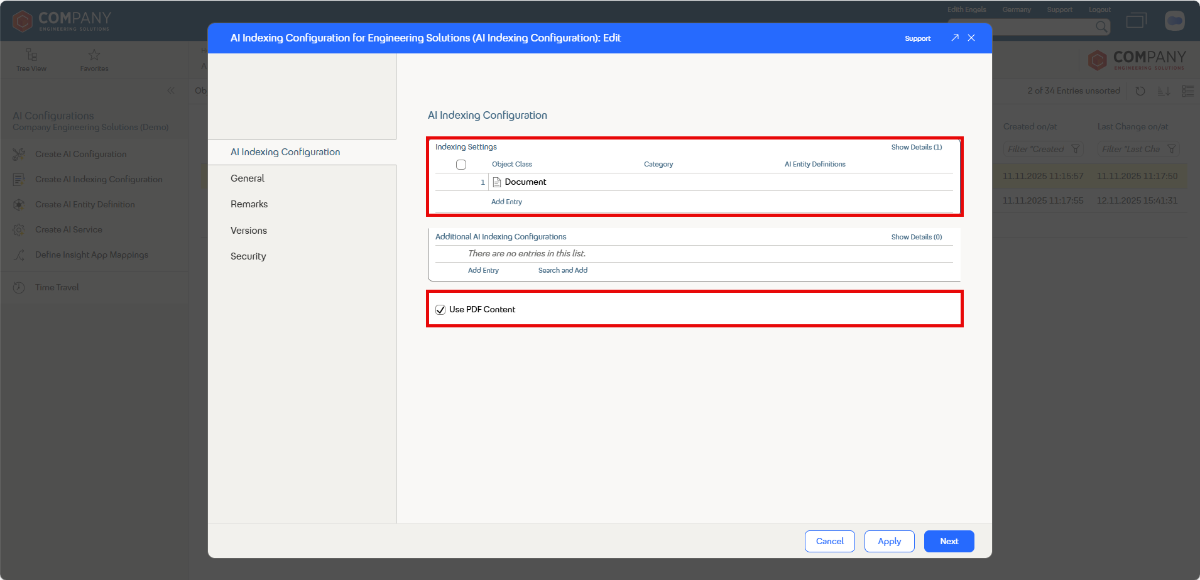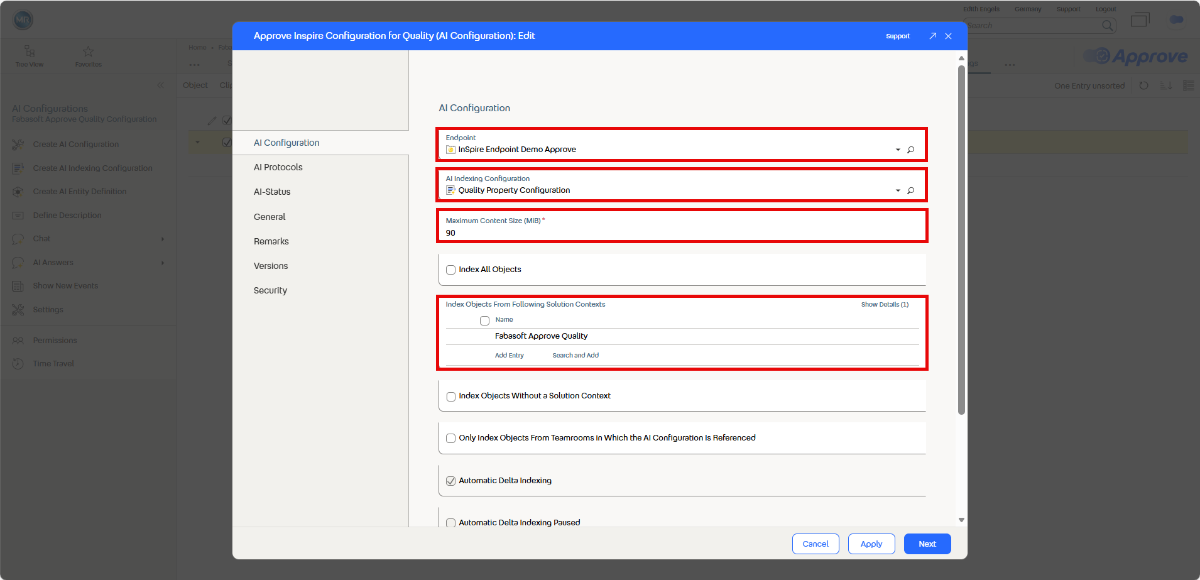Initial AI Setup for AI Answers/Chat with Teamrooms
In the first step, an AI configuration and associated configuration objects must be created and configured by the owner of the Fabasphere organization.
In your Fabasphere organization, navigate to Advanced Settings > AI Configurations and select Create AI Indexing Configuration, add the objects classes that should be added to the AI index in the Indexing Settings property and check the Use PDF Content box.
Note: Only instances of the object classes listed in the Indexing Settings property will be added to the AI index. If you also select a Category only instances with the matching category will be added to the AI index.
Next, select Create AI Configuration, create an AI configuration and edit the properties. Select the endpoint in the Endpoint property. If no endpoints appear in the drop down, select Find more entries to start a search for all available endpoints. Select the AI indexing configuration created in the previous step in the AI Indexing Configuration property, enter a Maximum Content Size (MiB) (e. g. “90”), and check the Only Index Objects From Teamrooms in Which the AI Configuration is Referenced box.
Open the context menu for the AI configuration and select Define as Default.
Navigate to the Teamroom where you want to enable the chat feature and select Settings from its context menu. Enable the Enable Mindbreeze AI for “Ask Questions” property on the AI Settings form page.
To trigger the initial population of the AI index, select Index Fully in Background from the context menu of the AI configuration.