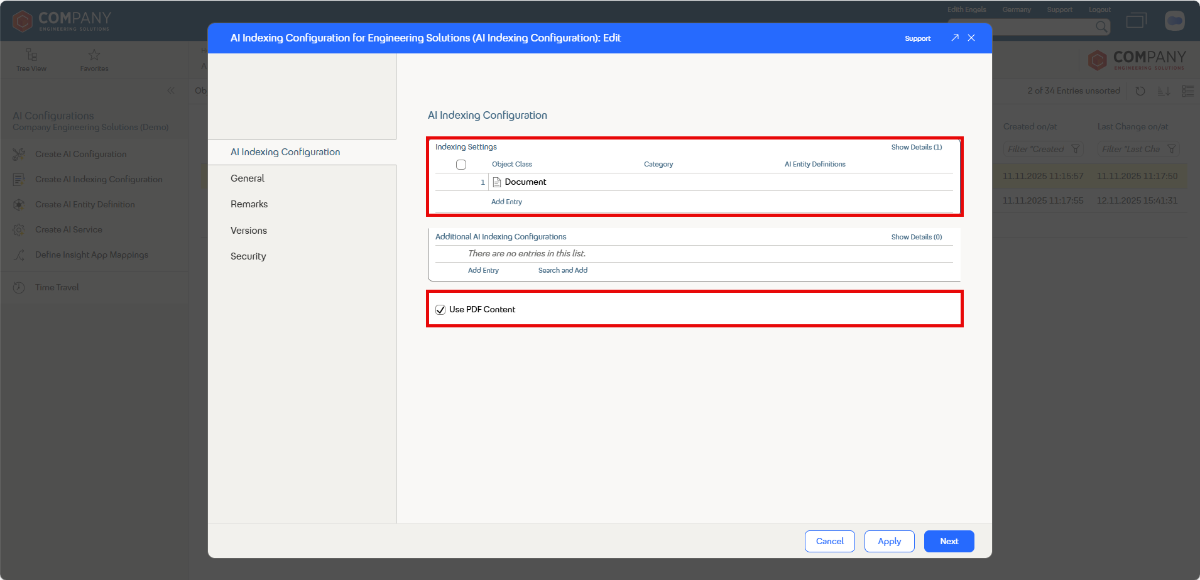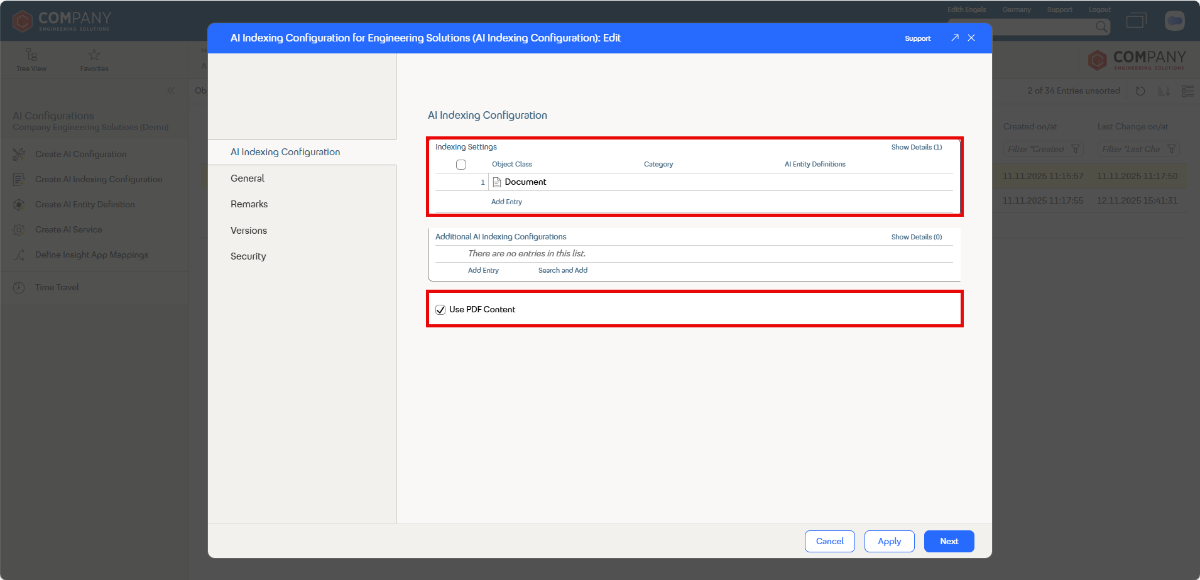Initial AI Setup of the Solution
From the Fabasoft Approve dashboard, switch to the configuration by clicking Switch to Configuration, navigate to AI Settings and select Create AI Indexing Configuration, add the object classes that should be added to the AI index in the Indexing Settings property and check the Use PDF Content box.
Note: Only instances of the object classes listed in the Indexing Settings property will be added to the AI index. If you also select a Category only instances with the matching category will be added to the AI index.
Note: In the Additional Indexing Configurations field, you can select a predefined AI configuration that is used to complement the settings defined in the Indexing Settings field.
Next, select Create AI Configuration, create an AI configuration and edit the properties. Select the endpoint in the Endpoint property. If no endpoints appear in the drop down, select Find more entries to start a search for all available endpoints. Select the AI indexing configuration created in the previous step in the AI Indexing Configuration property, and enter a Maximum Content Size (MiB) (e. g. “90”). In the Index Objects From Following Solution Contexts field, add the Fabasoft Approve App you are configuring the AI integration for, e.g. “Fabasoft Approve Quality”. Then click Next to continue.
The Default AI Configuration field on the AI Configuration Settings form page in the Settings of the configuration determines, which AI configuration is used in context of the solution. If no value has been defined yet, the created AI configuration is automatically added as default AI configuration for the solution.