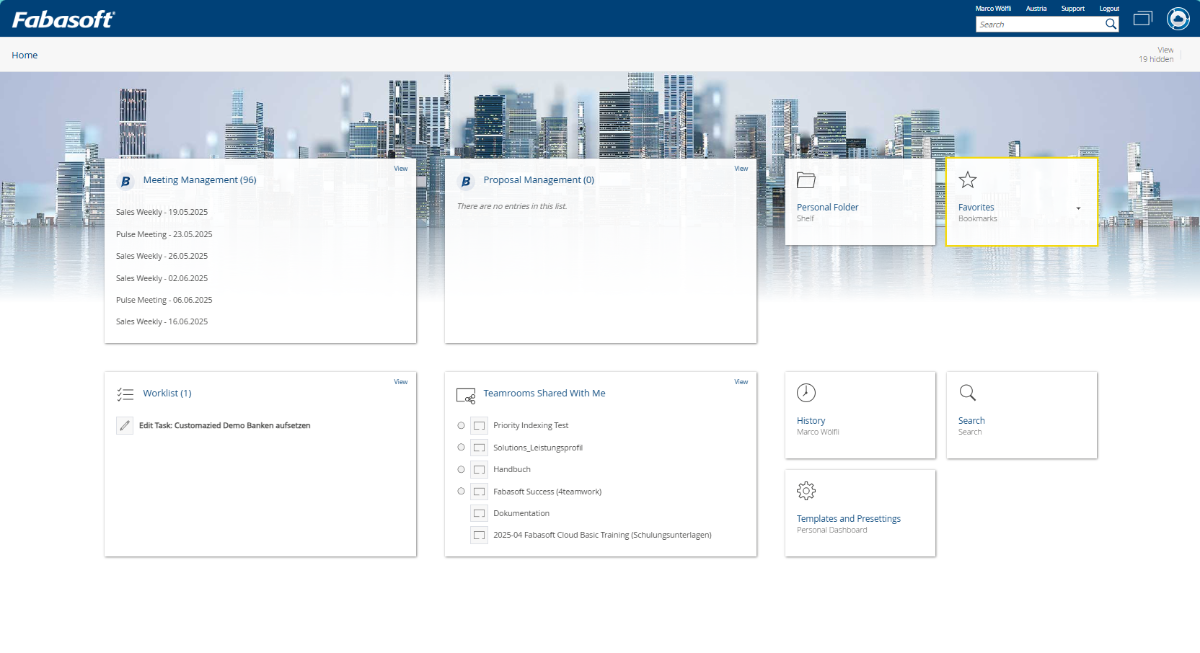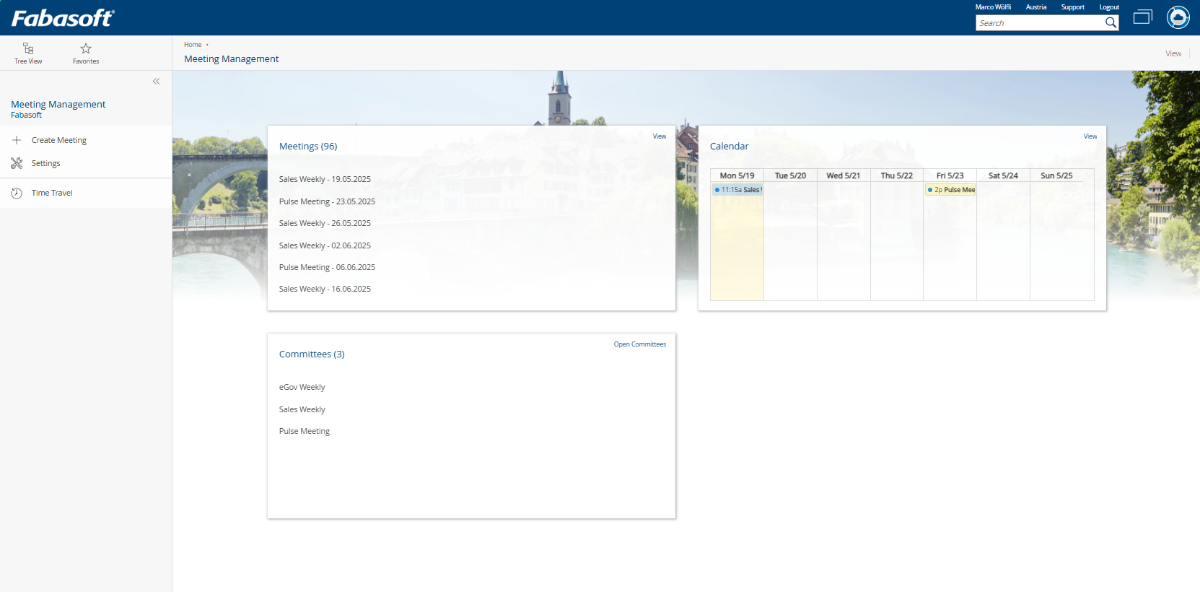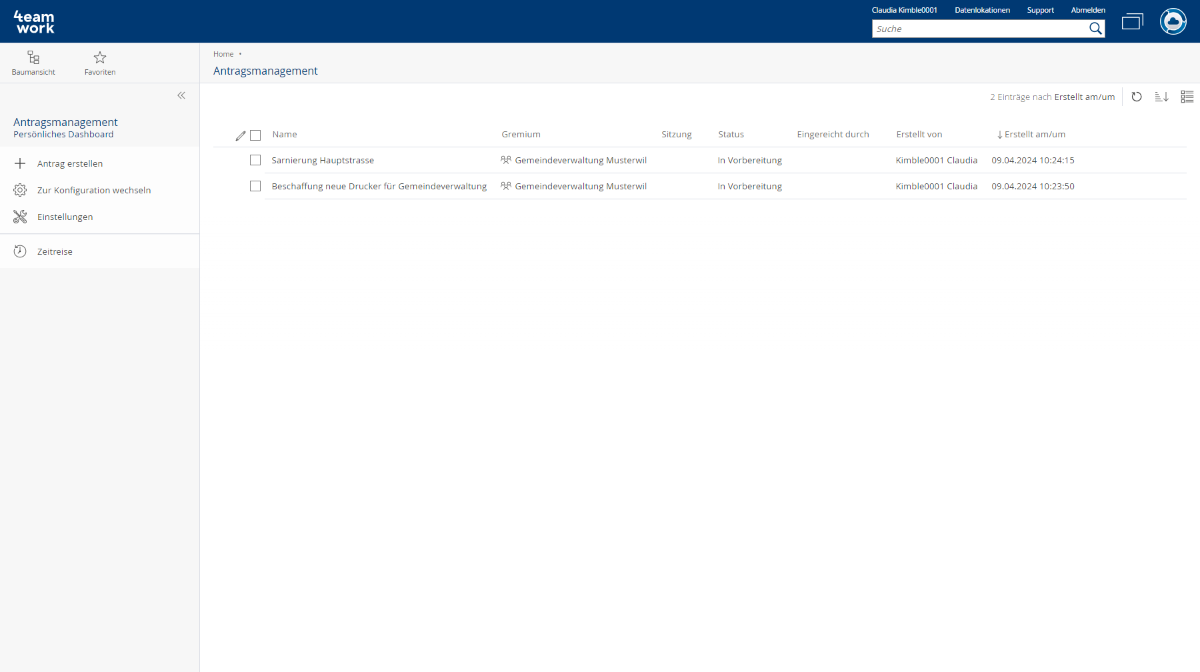Scope of Services – User Perspective
Meeting management is the basic functionality of Fabasoft Boards. In addition, you can also obtain a license for the proposal management solution.
The home dashboard provides the end user with a point of access to the system. As soon the corresponding rights are assigned to a user, the “Meeting Management” or “Proposal Management”, “Worklist” and “Personal Folder” widgets appear for this user with the associated option to create team rooms for users within the company or organization. These widgets allow users to exchange documents securely and makes documents completely traceable. If a user’s rights are revoked, the corresponding widgets are no longer available.
Meeting Management
When end users click on the “Meeting Management” widget, their personal meeting management dashboard appears.
Below is a list of the functions available there to end users.
Use case | Description |
|---|---|
Meetings | The meetings function enables users to manage digital meetings in a structured way and set the agenda (agenda items). |
Committees | Committees are used to sort meetings and assign them to the relevant organizations. Access management is also ensured at committee level. |
Tasks | You can create tasks from the meetings and assign them to meeting participants. The tasks are displayed in the worklist. |
Agenda items | Agenda items are used to structure a meeting. Various settings and metadata can be defined within this object. |
Calendar | The calendar provides a visual overview of when meetings are scheduled. The color of the entries indicates the meeting status.
|
Create meeting | You can create one-off or recurring meetings. You can define the frequency for recurring meetings as Daily, Weekly, Monthly or Yearly. |
Prepare meeting | The meeting preparation function can be used to organize all the details of a meeting before inviting participants. |
Hold meeting | In order to make a meeting as efficient as possible, the minute taker or the meeting chair can record who is present after starting the meeting, start the timer for the respective agenda items, start votes, create tasks and write the minutes directly on the agenda items. |
Close meeting | Once you have finished discussing all the items on the agenda, you can close the meeting and draw up full minutes. These full minutes contain all the important meeting metadata as well as the individual minutes for the various agenda items. |
Proposal Management
When end users click on the “Proposal Management” widget, their personal proposal management dashboard appears.
Below is a list of the functions available there to end users.
Use case | Description |
|---|---|
Create proposal | You can create a proposal using the “Create proposal” action. When creating the proposal, you have the option of assigning it to an existing committee. |
Submit/reject proposal | After creating a proposal, you can add additional documents and attachments. Once the proposal has been prepared, you can submit the proposal to be reviewed by the person responsible in the committee and, if necessary, scheduled as an agenda item at a meeting. |
Register proposal | Those responsible in the committee can register motions for a planned meeting or have them decided by circular resolution. |