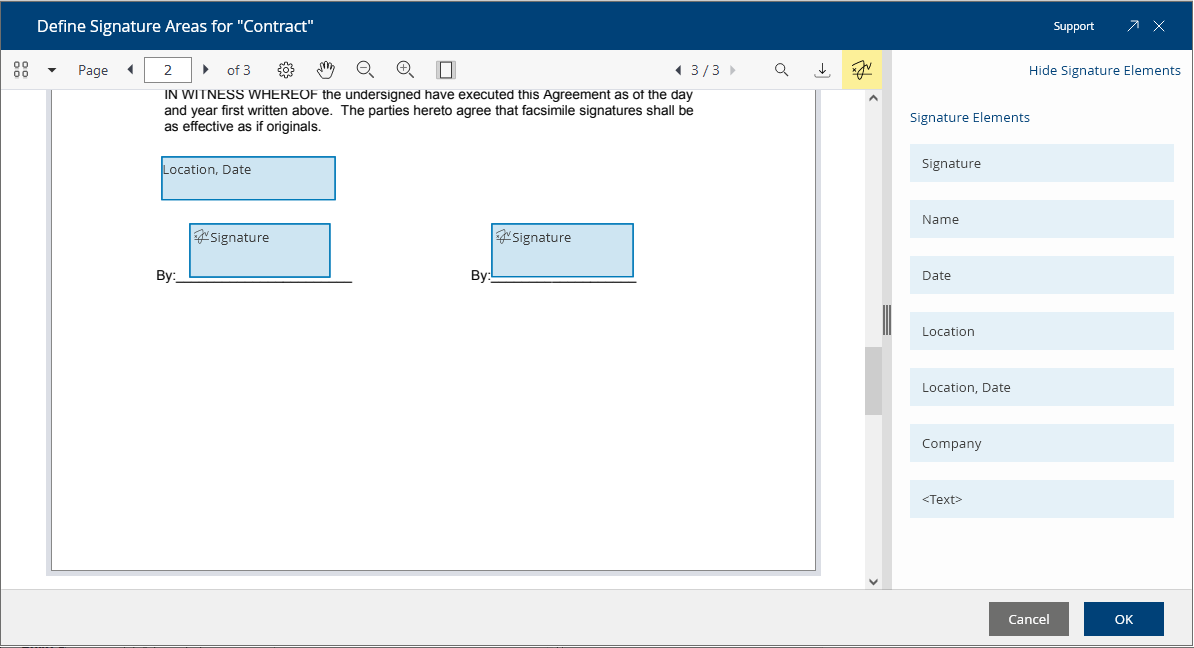Fabasoft Cloud 2023 February Release
Find out more about new features and improvements in the Fabasoft Cloud.
Users
As an end user you can expect the following new features.
Downloading Objects
If you have installed the Fabasoft Cloud Client, documents or even extensive folder structures are now downloaded using the Fabasoft Cloud Client. You can access the downloaded document or folder by double-clicking the corresponding entry in the automatically opened overview of the notification symbol. Alternatively, the “Show” context menu command is available.
Note:
- If the downloaded folder structure contains recursions, the recursion-triggering folders are downloaded only once.
- If you have not installed the Fabasoft Cloud Client, folder structures are combined into a ZIP file as before. Note that you can download folder structures with a maximum of 1000 objects. The ZIP file must not exceed 2.5 GB in size.
Defining Signature Areas
When signing digitally, visual signature elements can also be applied to the document. For this purpose, the position and size of visual signature elements (signature, name, date, place, company, text) can be predefined via the “Define Signature Areas” context menu command.
When inserting a signature element, it can be explicitly assigned to a signer. Thus, signers can jump directly to the corresponding signature area via the symbol bar. In addition, for signatures a stamp can be selected that is to be displayed with the signature.
When you double-click a signature area during digital signing, the signature selection dialog opens. After selecting the signature, it is inserted and the signature area is deleted. When you double-click on other signature elements, the corresponding predefined text is inserted, which can still be modified.
Common Improvements
- In the 3D viewer, the camera type (first person, orbit, plan view) can be selected via the “Camera Control” button. Depending on the camera type, it differs how the 3D object is moved with mouse or keyboard interaction.
- In the 3D viewer, individual elements of the 3D model can be selected using the “Mouse Selection” button. These are also highlighted in the tree view.
- When you move the mouse pointer over a link in the document preview, the corresponding URL is displayed. This allows you to check the link in advance before clicking it.
- When the deadline of an activity expires and there are still predecessor activities to be performed, the users who currently have a predecessor activity in the worklist are also notified.
- “Edit Requirement Request“ activity
The “Prepare Digital Signing” step can be used to define which documents must be signed and by whom. - Encrypted e-mails are marked with a status symbol.
- When you are in the detail view of aggregate lists, the fields are validated directly when you exit the detail view (e.g. whether mandatory fields contain a value). Thus, you can fix possible problems directly and not only when you save the entire object.
Process and Form Designers
As a process or form designer you can expect the following new features.
Processes
- The signdialogtitle, signdialogheading and signdialogdescription process parameters can be used to customize the texts of the sign dialog. For multilingual strings, a LanguageStringList can be provided.
For example: process.SetProcessParameter("signdialogtitle", "Sign"); - For ad hoc process templates, the applicability can be defined in the same way as for BPMN processes (Applicable for, Object Class/Category of the File, Object Class/Category of the Teamroom).
Forms
When you define a form, the following new options are available:
Form
- In the form metadata, on the “Advanced” tab, in the Available Processing States field, additional processing states can be selected to be available in the Processing State default property.
- In the form metadata, on the “Advanced” tab, a prepare commit expression can be defined.
- Template categories (component objects) can be used as base forms. When template categories of installed software components change, the forms based on them are marked as “Changed After Release”. These forms must be re-released to apply the changes.
- An existing, not released category can be converted into a form. Thus, no migration is necessary if the category is to be extended with user-defined fields.
Fields of a Form
- Fields of type “Password” can be defined.
- The Multilingual Name property can be selected as a default property.
- For fields, actions or app.ducx expressions for the following events can be defined on the “Advanced” tab:
- Read Display String
- Handle Copying of Field
- Handle Construction of Field
- Handle Destruction of Field
- For fields, you can specify on the “Display” tab whether they should be displayed in a new row. Additionally, the width for fields displayed side by side can be defined.
- Defined enumeration types (radio buttons or combo box) can be referenced in the Existing Enumeration Type field and thus reused.
- In item lists of compound type, the COOSYSTEM@1.1:LanguageStringList default type can be selected.
- If the form has already been released, the type of a field can be changed to compatible types (e.g. from string to hyperlink or password).
Administrators
As an administrator you can expect the following new features.
- The Fabasoft Cloud Client considers the PAC file (Proxy Auto Config) provided via http://wpad/wpad.dat (WPAD) for automatic proxy configuration.
Discontinuation
- OpenSSL 1.1.1n has been replaced by OpenSSL 3.0. Legacy algorithms and ciphers are no longer supported.
In particular, processing of PKCS#12 files that use internally unsupported ciphers is no longer possible. Content that was encrypted via FSCEXPEXT@1.1001:Encrypt using the Blowfish, DES or Triple-DES ciphers must be decrypted or deleted before the update. After the update, they can no longer be decrypted using FSCEXPEXT@1.1001:Decrypt.
Note:- Certificates that are not validated within the Fabasoft Cloud are not affected.
- Implications for web service calls (SSL/TLS)
- TLS certificates with weak signature algorithms (e.g. SHA1) can no longer be used for outgoing calls.
- Certificates must be reissued using a secure signature algorithm (e.g. SHA256).
- The SSL/TLS protocols SSL, TLS 1.0 and TLS 1.1, which have long been known to be insecure, are no longer supported.
- HCL Notes 11.0 is no longer supported. You can use HCL Notes 12.0 instead.