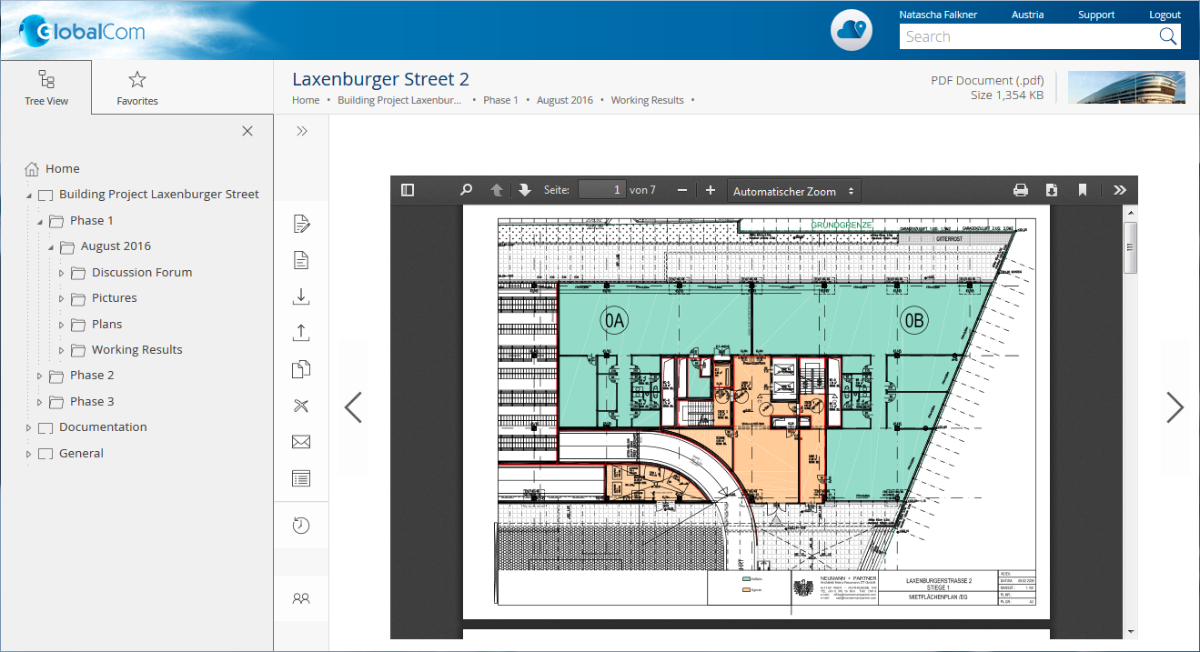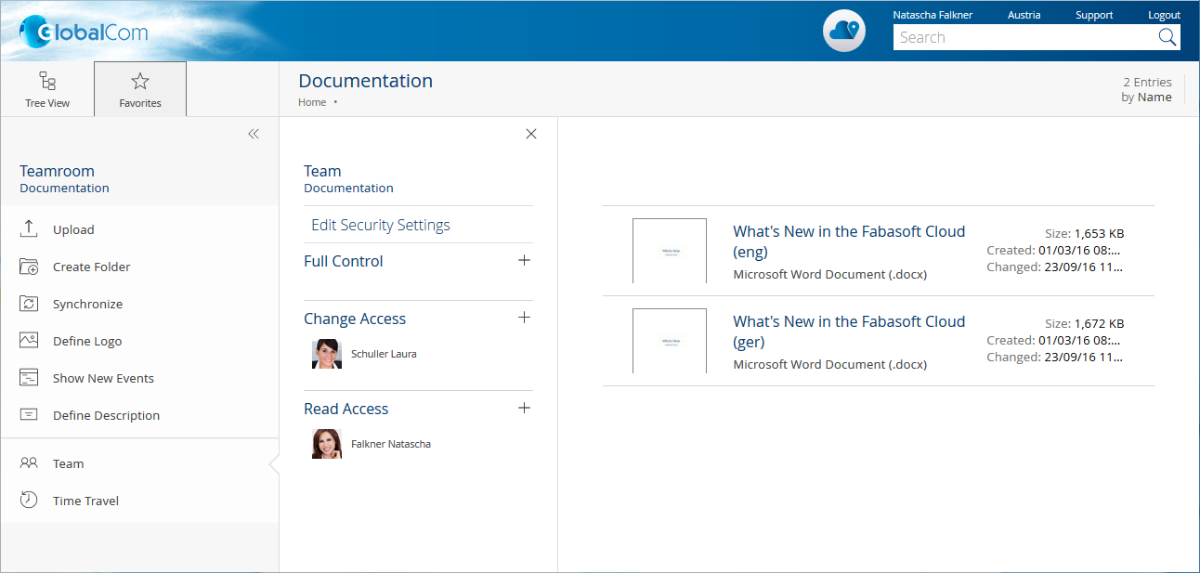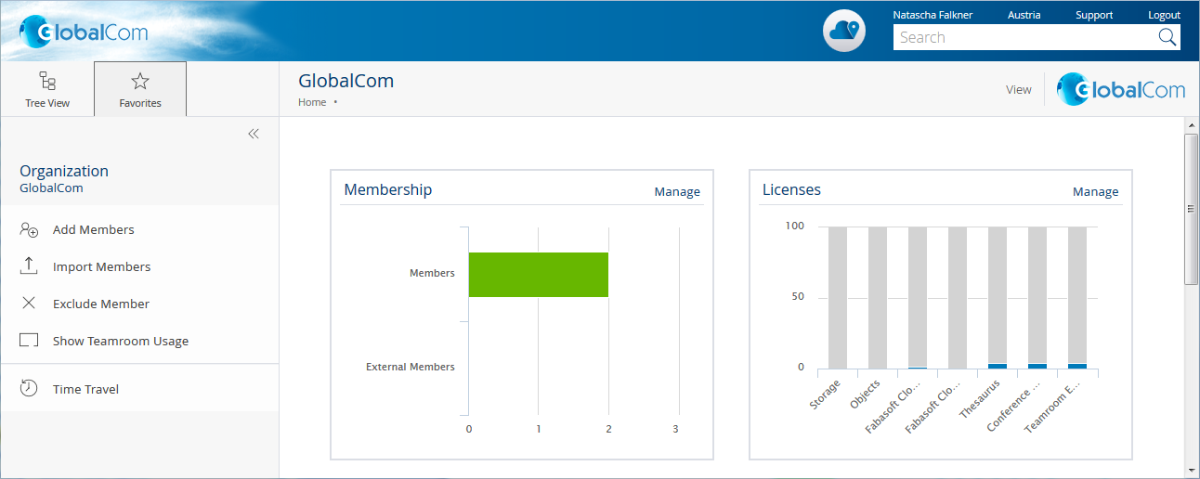Scope of Services – Fabasoft Cloud Professional
User’s Point of View
The Fabasoft Cloud provides functionality for end users as described in the following chapters.
Common
The Fabasoft Cloud provides different log-in methods and access possibilities.
Use Case | Description |
|---|---|
Log in | Users can log in with user name and password. For two-factor authentication mobile Pin (SMS) and e-mail PIN are available. |
Access possibilities | Access is possible with all common web browsers, WebDAV, CMIS and an own iOS or Android app. For more information, see the document “Technical Information”. |
Data locations | With data locations you can define the physical data location of your data. The following data locations are available:
|
Accessibility | Accessibility is a basic concept of the Fabasoft Cloud. Operation with assistive technologies such as screen readers and screen magnifiers is nearly generally possible. For more information, see the document “Technical Information”. |
Languages | The user interface is available in 22 languages: Bulgarian, Chinese (simplified), German, English, French, Croatian, Indonesian, Italian, Japanese, Dutch, Norwegian, Polish, Portuguese, Romanian, Russian, Serbian, Slovak, Slovenian, Spanish, Czech, Turkish and Hungarian. |
Usability
The Fabasoft Cloud Web Client provides superb ease of use, which you often miss in other web applications.
Use Case | Description |
|---|---|
Responsive design | The layout of the web client adapts to the size of the display. |
Editing documents | Documents can be edited and saved directly in the corresponding third-party application. You will not notice any difference to the work in a file system. |
Drag and drop | Within the web client drag and drop is used to move documents and folders. |
Uploading | Files and complete folder structures can be easily imported via drag and drop, Ctrl + C and Ctrl + V or the “Upload” menu. A comprehensive list of import options depending on the web browser and the chosen method, see the document “Technical information”. |
Downloading | Documents can be saved in the file system via Ctrl + C and Ctrl + V or the “Download” menu. Folder structures or documents are downloaded as a ZIP file. |
Sending links | Hyperlinks to folders and documents can be directly inserted into an e-mail via a menu command. The documents stay in the Fabasoft Cloud with secure access rights and the recipients have access to the current state of the documents. |
Full keyboard access | The web client can be completely handled with the keyboard. |
Navigation | Complex storage structures are no problem. The tree navigation and breadcrumbs quickly lead to the desired folder. Navigating is even faster with personal favorites. |
Views | The presentation of documents in Teamrooms and folders can be customized. The focus is either on the preview of the contents or the metadata of the documents. |
Column view | The column view can be used to manage many documents in a single list. For adapting the representation following options are available:
|
Teamrooms
Exchanging documents and collaboration with users is offered via so called Teamrooms.
Within a Teamroom the collaboration of a team is managed – from inviting members to managing individual access rights.
Use Case | Description |
|---|---|
Managing Teamrooms | The collaboration is achieved through Teamrooms and the teams defined therein. Teamrooms can be structured with folders. |
Providing access rights | Team members can be granted access rights on Teamrooms (read access, change access, full control). The restriction of members of a Teamroom to certain organizations is also possible. |
Personalizing Teamrooms | The branding functionality allows defining a logo and description for Teamrooms. |
Using the calendar | The team calendar provides a common calendar to coordinate team activities. The CalDAV support allows integrating the calendar into third-party products (e.g. Apple iCal or Apple Calendar app). |
Using the newsfeed | Newsfeeds provide the team the possibility to informally share news and discuss within a Teamroom. |
Showing new events | If there are changes in a Teamroom, they can be displayed and sent by e-mail. |
Wastebasket | The Teamroom wastebasket protects against accidental deletion of documents. Only team members with full control are entitled to empty the wastebasket. |
Working With Documents
Documents can be directly opened from the Fabasoft Cloud in the corresponding third-party application and resaved.
Use Case | Description |
|---|---|
Editing documents | Documents that are stored in the Fabasoft Cloud can be edited and resaved directly in the corresponding third-party application. You will not notice any difference to the work in a file system. This functionality is provided by the Fabasoft Cloud Client. The Fabasoft Cloud offers a wide support for common office software on all platforms (e.g. Microsoft Office, Apple iWork and LibreOffice). For more information about the supported third-party products, see the document “Technical Information”. |
Commenting documents | PDF documents or documents that can be converted into PDF documents can be commented using an external PDF viewer. The comments are extracted from the PDF document and saved in a public or personal layer. |
Importing e-mails | E-mails (Microsoft Outlook, Mozilla Thunderbird) can be imported with drag and drop or Ctrl + C and Ctrl + V. The e-mail content and attachments are viewable directly in the Fabasoft Cloud without a third-party application. Note: The automatic upload of e-mails to encrypted Teamrooms via Microsoft Outlook is not supported. |
Playing video and audio files | Depending on the web browser and video format, videos can be directly played in the web client. For more information about the supported formats, see the document “Technical Information”. |
Editing images | A basic editing of images (rotate, zoom, crop) is directly possible in the web client. To use images outside the Fabasoft Cloud (e.g. for presentations) export possibilities are offered in a variety of formats and sizes. |
Using public links | For each Teamroom can be defined whether public links are allowed. Public links allow people without an account to read and download documents. |
Auditability | The so-called "time travel" allows viewing documents and even whole Teamrooms at certain time in the past. As a result, changes are traceable and older states can be restored if necessary. In addition, the possibility is offered, to compare metadata and content (Microsoft Word) of an older version with the current version. Release versions allow continuing to work on a document while users with read access see the release version. The continuous versioning ensures complete traceability. |
Search
Finding instead of searching. Enjoy the benefits of an intuitive full-text search.
Use Case | Description |
|---|---|
Searching | The integrated full-text search allows you to find quickly the desired information. Actions can be performed directly on the search result. When searching the access rights are taken into account. Only hits are displayed that can be accessed by the respective user. |
Synchronization With the Local File System
The Cloud Folder allows synchronizing contents stored in the Fabasoft Cloud with your local devices. So the current state of your data is not only available in the web client but also directly on your local hard disk.
Use Case | Description |
|---|---|
Synchronization | The Cloud Folder allows synchronizing folders and documents automatically from the Fabasoft Cloud to the local file system and vice versa. This functionality is available on Microsoft Windows and Apple macOS (see “Technical Information”). |
Mobility
Whether with laptop, tablet or smartphone, whether with web browser, iOS App or Android App, you have access to your data and documents.
Web Browser
Access to the Fabasoft Cloud with a web browser is available on all major mobile devices (e.g. Microsoft Surface Pro or tablets and smartphones based on Apple iOS, Android or Windows Phone). The web client adapts to the size of your mobile device. Note that when using the web client on tablets and smartphones no documents can be directly edited.
iOS App
With the iOS App “Fabasoft Cloud” you can access your Teamrooms and data in the Cloud on your iPad or iPhone.
Use Case | Description |
|---|---|
Reading documents | The documents can be read either directly in the cloud app or via third-party apps like Apple Pages. |
Uploading documents | Documents can be uploaded directly from your smartphone or tablet. |
Using the offline mode | Synchronized documents can also be accessed without an Internet connection. |
Searching | The search for data can be performed on all Teamrooms with access rights. |
Android App
With the Android App “Fabasoft Cloud” you can access your Teamrooms and data in the Cloud on your Android tablet or smartphone.
Use Case | Description |
|---|---|
Reading documents | The documents can be read either directly in the cloud app or via third-party apps like ThinkFree Office. |
Editing documents | Depending on the functionality of the third-party apps documents can be edited and resaved. |
Uploading documents | Documents can be uploaded directly from your smartphone or tablet. |
Using the offline mode | Synchronized documents can also be accessed without an Internet connection. |
Searching | The search for data can be performed on all Teamrooms with access rights. |
Security
The security of your personal data and your documents stored in the Fabasoft Cloud is of utmost importance for us.
Common
The Fabasoft Cloud provides high flexibility and security at the same time.
Use Case | Description |
|---|---|
Encrypted communication | The communication between the client and the Fabasoft Cloud is always encrypted via an HTTPS connection. This also applies when using a smartphone. |
Access rights | Access to Teamrooms is defined by access rights. |
Access for applications | Access to the Fabasoft Cloud with third-party applications can be secured by specially generated passwords. For the passwords a validity can be set and also revoking passwords is possible. |
Search within the access rights context | When searching, only objects can be found for which the user has search rights. |
Watermark | Instead of the original document a PDF document with a watermark can be displayed to team members with only read access. |
Malware check | The Fabasoft Cloud has an automated malware scanning service that checks the stored files for malware at regular intervals. |
Certifications and Audits
External and internal security analyses and audits of technical, physical, and organizational security measures and operating processes play a crucial role in ensuring the security of your data. A list of current certificates, attestations and tests can be found in the document Fabasoft Technical and Organizational Measures: new window. Further information can be found here: https://www.fabasoft.com/trust: new window.
Administration
The administration tasks in the Fabasoft Cloud can be easily carried out via the user interface.
Use Case | Description |
|---|---|
Managing members and organizations | Organizations are used to administer users. The organizational structure (organizational units and positions) can be used for a hierarchical structuring of organization members. Teams provide an informal structuring possibility. Typical organizational tasks are to add and remove members, manage organizational units, manage teams, change members' profiles, define organization administrators, assign service packages, monitor the team room usage and define the logo. |
Managing external members and external organizations | Employees of suppliers, partner companies or customers can be added as external members to an organization. External members can be structured in external organizations. |
Excluding members and nominating successors | When excluding a member or external member from an organization a successor can be nominated who takes over the functions and access permissions. |