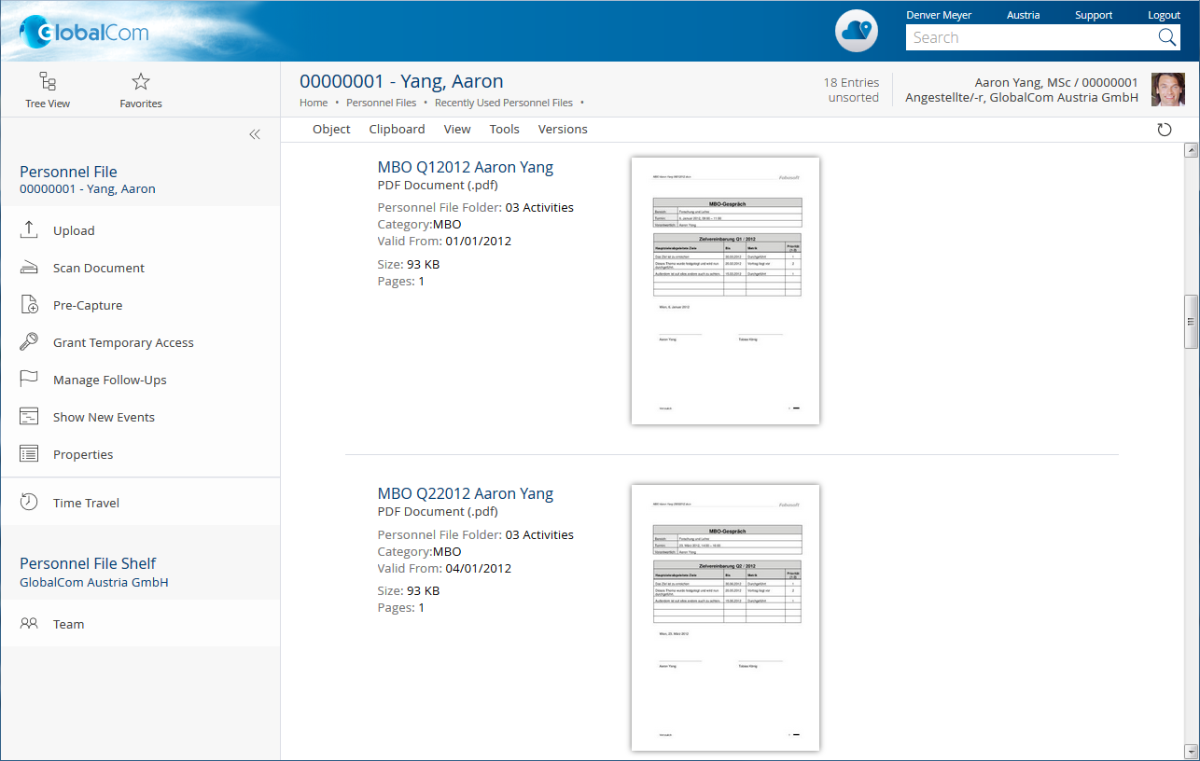Scope of Services – User Perspective
The Fabasoft Personnel File provides rich functionality which is described in the following chapters.
Personnel Files (Dashboard)
The personnel files dashboard provides the access point to the personnel file for end-users. When a user receives access rights to a personal file shelf, a dashboard is automatically created and put on the user’s “Home”. If the access rights are deprived, also the dashboard is removed.
Personnel File Shelf
The personnel file shelf is based on a personnel file configuration, but the defined settings can be overwritten or extended. The personnel file shelf is used to manage the personnel files and to specify the access rights.
For personnel file shelves with a large number of personnel files, it is recommended to use the query-based view instead of the structured view. Personnel files can be searched and filtered efficiently in such personnel file shelves.
Personnel File
A personnel file is assigned to a person who was, will be, or is employed by the company.
Documents and metadata can be stored in a personnel file, and PDF overviews with an optional, dynamically computed watermark can be generated.
Use Case | Description |
|---|---|
Creating a personnel file | The personnel file is stored in the personnel file shelf. |
Importing personnel files | Personnel files can be imported and updated using a CSV file. |
Opening a personnel file | The most important metadata is displayed and the personnel file folders containing the documents are accessible. |
Editing the master data of a personnel file | The metadata of a personnel file can be edited. |
Reassigning a personnel file | Personnel files can be moved from one personnel file shelf to another. |
Closing a personnel file | Personnel files with a defined separation date can be closed. After closing the personnel file, no further changes can be made (applies to master data and documents). |
Removing the “Closed” state | The “Closed” state of a personnel file can be reverted. |
Canceling a personnel file | Canceled personnel files are still accessible. |
Restoring a personnel file | Canceled personnel files can be restored. |
Deleting a personnel file | Canceled personnel files including the assigned documents can be permanently deleted, if no retention rules are violated. |
Generating a PDF overview of a personnel file | The generated PDF document contains metadata of a personnel file and the contents of the assigned documents. |
Generating a PDF list of contents of a personnel file | The generated PDF document contains metadata of a personnel file and a list of contents of the assigned documents. |
Defining a retention period for a personnel file | Personnel files cannot be deleted within the retention period. The retention period can be defined differently for subordinate objects based on the category. |
Granting temporary access to a personnel file | A user gets access to the personnel file for a predefined and limited timespan. |
Displaying the history of a personnel file | The changes within a personnel file are displayed. |
Displaying the master data of an employee in SAP | A link to the SAP transaction PA30 is opened. |
Sending a hyperlink to a personnel file | An e-mail with a hyperlink to the personnel file will be sent. |
Personnel File Folder
Personnel file folders are used for structuring personnel files. Besides the predefined folders that are defined in the personnel file shelf, additional personnel file folders can be created.
Use Case | Description |
|---|---|
Creating a personnel file folder | A personnel file folder corresponds to a standard folder that can be used to store documents. |
Editing the metadata of a personnel file folder | The metadata of a personnel file folder is editable. To categorize the assigned documents the categories that are defined in the personnel file folder are available. |
Canceling a personnel file folder | Canceled personnel file folders are still accessible. Predefined personnel file folders cannot be canceled or deleted. |
Deleting a personnel file folder | Canceled personnel file folders can be permanently deleted if no retention rules are violated. |
Displaying the history of a personnel file folder | The changes of a personnel file folder are displayed. |
Documents of a Personnel File
The documents of a personnel file are structured and stored within personnel file folders.
The following tables present the use cases that can be performed to handle documents.
Use Case | Description |
|---|---|
Creating a document | The document is stored in the personnel file folder and can be opened with a double-click in the corresponding third-party product. |
Editing a document | The document can be edited with the corresponding third-party product. For Microsoft Word, the metadata of the personnel file is available as updateable fields. |
Uploading a document | Files can be imported via drag and drop, via the shortcuts Ctrl + C and Ctrl + V, or via the menu command “Tools” > “Upload”. Depending on the web browser, not all options may be available. |
Scanning a document | Paper documents can be scanned and imported directly on the device utilizing the clipboard. |
Pre-capturing a document | Paper documents can be scanned and automatically assigned to the corresponding personnel file. The assignment is carried out with a barcode that must be entered in the scan dialog. An empty document is created, and later replaced with the content of the scanned document. |
Signing a document | Documents can be signed manually. |
Defining the validity of a document | Documents that need to be renewed recurrently can be provided with validity. |
Canceling a document | The document is canceled and moved from the current personnel file folder to the “Canceled Documents” list. |
Deleting a canceled document | Canceled documents can be permanently deleted by authorized users if no retention rules are violated. |
Replacing a document | A document in the “In Progress” state can be replaced with another document. |
Opening a document | The document can be edited in the corresponding third-party product. |
Editing metadata of a document | The metadata of a document can be edited. |
Registering documents automatically | Documents that are already in the system can be registered to personnel files using a CSV file. |
Classifying a document | In conjunction with Mindbreeze InSpire, documents can be automatically classified and metadata can be extracted. Note: The classification and extraction functionalities are provided by Mindbreeze InSpire. This appliance must be purchased separately. |
Registering a document | The document is assigned to a personnel file. |
Re-registering a document | The document is moved within a personnel file shelf from one personnel file to another, or from a personnel file folder to another. |
Using the processing state | Each document has a processing state: In Progress, Closed, Replaced, Canceled |
Displaying the history of a document | The changes within the document are displayed. |
Sending a hyperlink to a document | An e-mail with a hyperlink to the document will be sent. |
Sending a file | An e-mail with the attached document will be sent. |
Business Case Shelf
In a business case shelf, business cases and documents are managed which are not assigned to a single personnel file. Bulk documents can be used to generate and store individual documents for each personnel file.
Use Case | Description |
|---|---|
Using bulk documents | A bulk document can contain several documents (also of different types). One document in the bulk document can be defined as the main document. In addition, a setting can be made to determine which personalized personnel file documents can be generated from the bulk document. |
Skills Management
The skills management allows you to manage qualifications (target and actual), job descriptions and role descriptions. In addition, overviews of missing qualifications of employees can be generated.
Note: The skills management functionality must be licensed separately.
Use Case | Description |
|---|---|
Managing qualifications | Qualifications can be assigned to position descriptions, role descriptions and positions (target state). Acquired qualifications can be assigned to personnel files (actual state). |
Managing job descriptions | A job description is used to determine the tasks and responsibilities of an employee. In addition, the qualifications required for the position are defined. |
Managing role descriptions | A roles description is used to determine the tasks and responsibilities of an employee independent of the position (e.g. first responder). In addition, the qualifications required for the role are defined. |
Managing the organizational structure | The organizational structure consists of organizational units and positions. |
Showing missing qualifications | Due to the difference between the actual qualifications (defined in the personnel file) and the target qualifications (defined in the positions), the missing qualifications can be determined for individual employees. Note: This functionality is only available for personnel file shelves with a structured view. |
Checking job descriptions | Job descriptions must be regularly reviewed by the skills manager in co-operation with the supervisor, with regard to the tasks, powers and qualifications. This is supported by workflow activities. |
Applicant Management
The applicant management enables an efficient, digital management of job applications. Applicant files, job advertisements, applications, a talent pool, and corresponding workflow activities are available for this purpose.
Note: The applicant management must be licensed separately.
Use Case | Description |
|---|---|
Applicant Management Shelf | The applicant file shelf is used to manage applicant files and define access rights. |
Managing Applicant Files | An applicant file contains an applicant's job applications and master or contact data. |
Managing Job Advertisements | Job advertisements are stored in job applications. |
Managing Job Applications | Application documents can be stored in job applications. |
Managing the Talent Pool | The talent pool stores closed applicant files for which the corresponding option has been selected. |
Personnel File Access | The supervisors have access to applications and job advertisements relating to their department via the personnel file access dashboard. |
Website Integration | Job applications can also be created automatically using the data entered in an HTML form. |
Applicant Management Process | Applicant managers, supervisors, and other departments can be integrated into the applicant management via the applicant management process. |
SAP Integration
The SAP integration allows the connection between SAP and the Fabasoft Personnel File.
Use Case | Description |
|---|---|
Creating a data set for the information type 9600 | The linking of HR master data in SAP with a personnel file is carried out using a custom information type 9600 “Fabasoft Personnel File”. |
Managing links to personnel files | The link can be used to create, open and synchronize personnel files via the SAP GUI. |
Storing pay slips | SAP-generated pay slips can be automatically stored in the respective personnel file. |
Exporting and importing the organizational structure | A CSV file describing the organizational structure can be generated from the organizational chart and employee master data available in SAP. The organizational structure can be transferred using the import mechanism of the Fabasoft Personnel File. |
Follow-up
A follow-up can be defined for personnel files and documents.
Use Case | Description |
|---|---|
Defining a follow-up | The defined users get a follow-up e-mail or a process is started when the follow-up deadline is reached. |
Defining an automatic follow-up | The defined users get a follow-up e-mail or a process is started when the follow-up deadline is reached. |
Managing follow-ups | The user can edit the list of all follow-ups. |
Notifications
A notification can be defined for personnel files, personnel file folders, and documents.
Use Case | Description |
|---|---|
Activating a notification | Depending on the notification settings, the user is informed about relevant changes. |
Managing notification settings | The user can change the notification settings. |
Reports
Reports can be generated based on predefined report templates. Dynamic analysis can be realized by using search folders.
Use Case | Description |
|---|---|
Creating a report | The content of the report can be defined. Note: This functionality is only available to a limited extent for personnel file shelves with a query-based view. |
Search
Finding instead of searching. Enjoy the benefits of an intuitive full-text search.
Use Case | Description |
|---|---|
Searching | The integrated full-text search allows you to quickly find the desired information. Actions can be executed directly on the search result. The search is carried out in accordance with user access rights. Only accessible results are presented. |