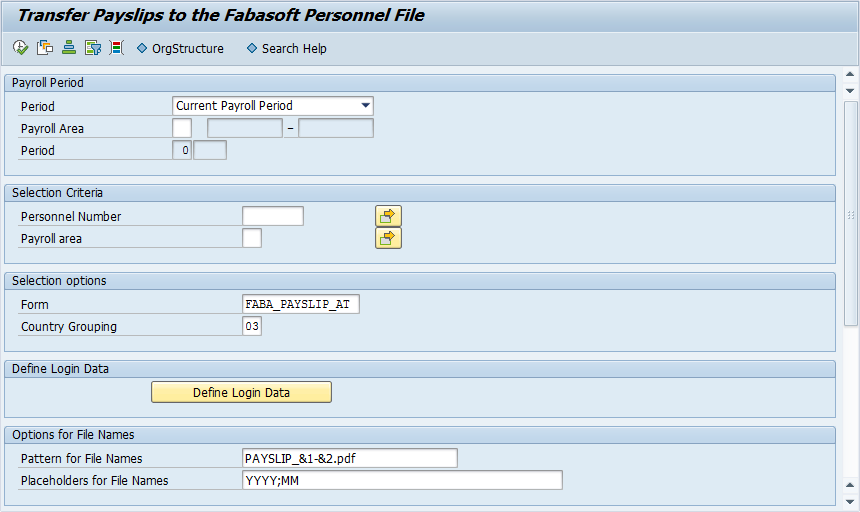SAP Integration
The SAP integration enables the following scenarios:
- Linking HR master data in SAP with the respective personnel files
- Storing payslips generated with SAP in the respective personnel files
- Export of the organizational structure from SAP and import to the Fabasoft Personnel File
Linking HR Master Data
The SAP integration allows linking HR master data in SAP with the respective personnel file. The integration is carried out with an own information type 9600 “Fabasoft Personnel File”.
Note: If new personnel files should be created via SAP, a manual assignment of personnel numbers is required (settings of the personnel file shelf > “Numbering” tab > Generate Personnel Number Automatically > “No”).
Log-in via SAP
For data exchange between the Fabasoft Personnel File and SAP, you must store a password for applications in SAP. If no or no valid password is stored, the dialog for entering the credentials is automatically opened when you call a function that requires a connection to the Fabasoft Personnel File.
Defining a Password for Applications in SAP
To store the credentials in SAP, perform the following steps:
- The password dialog is opened, for example, when you execute the “Create” command on the information type 9600 “Fabasoft Personnel File” and then click the “Personnel File” button.
Note: If the data set for the information type 9600 has already been created, execute the “Change” command instead of “Create”. - In the Username field enter the e-mail address that you are using for logging in to the Fabasoft Personnel File. In the Password field enter your generated password for applications. More information about generating such a password can be found in chapter “Generating a Password for Applications”.
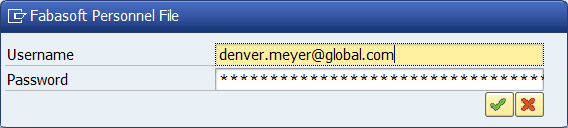
- Click “OK”.
The password is stored in SAP and need not be entered again as long as it is valid.
Generating a Password for Applications
To generate a password for applications, perform the following steps:
- Navigate in your web browser to the Fabasoft Personnel File.
- Open the account menu (your user name) and click “Access for Applications“.
- In the Passwords for Applications field click “New”.
- In the Valid for field select “Fabasoft Personnel File”.
- Choose a validity period.
- Click “Next”.
- Copy the generated password in the clipboard, to be able to store it in SAP. For security reasons, this password is displayed only once.
- Click “Close”.
Creating a Data Set for the Information Type 9600
The link of HR master data in SAP to a personal file is carried out via the information type 9600 “Fabasoft Personnel File”.
To create a data set for the information type 9600, perform the following steps:
- Switch to the SAP GUI.
- Run the PA30 transaction.
- Switch to the HR master data for which the data set should be created.
- Select the information type 9600 “Fabasoft Personnel File”.
- Execute the “Create” command, to create the data set.
- The “Personnel File” button can be used to directly create a new personnel file or to link to an existing one. More information can be found in chapter “Managing Links to Personnel Files”.
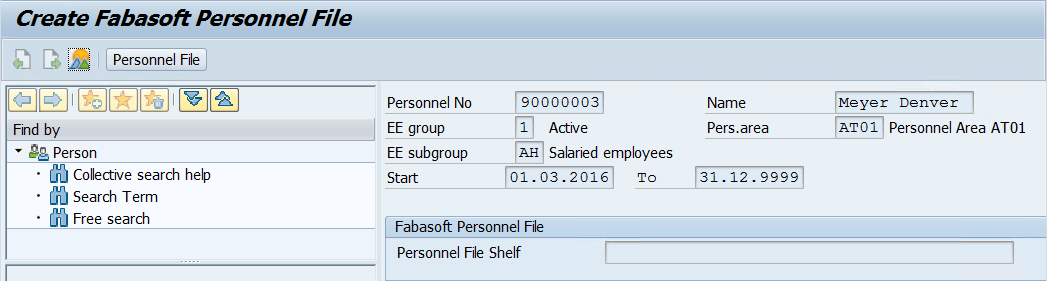
- Click the “Save” button to store the data set.
Note: Delete the record for information type 9600 to remove the link to the personnel file. Deleting the data record has no effect on the personnel file itself.
Managing Links to Personnel Files
The link between the HR master data in SAP and the personnel file is managed via the “Personnel File” button of the information type 9600.
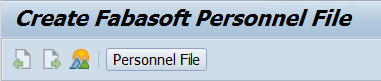
The link is based on the personnel number. When creating a link to a personnel file the corresponding personnel file shelf is automatically stored in the Personnel File Shelf field.
Depending on the use case you can carry out the following using the “Personnel File” button:
- If no personnel file with the personnel number exists, you can decide whether a new personnel file should be created. If several personnel file shelves exist, you can choose in which the personnel file should be created.
Note: Canceled personnel files are considered as existing, delete personnel files (wastebasket) are considered as not existing. - If a personnel file shelf is already stored in the information type 9600, the corresponding personnel file with the associated personnel number is opened.
- If only one personnel file with the associated personnel number exists within all personnel file shelves, the link will be automatically created. If the personnel number exists in several personnel file shelves, you can choose one personnel file shelf.
- If the HR master data in SAP differs from the personnel file you can decide whether the data of the personnel file is replaced by the HR master data in SAP (see also next chapter).
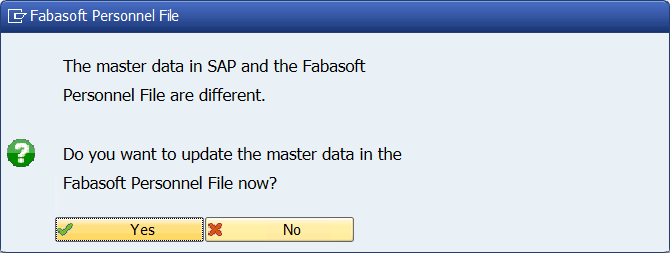
- In all use cases the linked personnel file is opened in the web browser, if you allow the access in the displayed dialog.
- If the personnel file shelf has changed you have to save the data set of the information type 9600 again. In this case open the data set with the “Change” command instead of “Display”.
Synchronizing HR Master Data
When opening a personnel file via SAP the following HR master data is matched and, if desired, overwritten in the personnel file:
“Master Data” tab
- Surname
- First Name
- Tittle
- Post Title
- All Previous Names
- Date of Birth
- Social Security Number
- Entry Date
- Separation Date
“Contact Data” tab
- Bank Account
- Address
- Telephone Numbers
- E-Mail Addresses
- Language for Communication
Storing Payslips
SAP-generated payslips can be automatically stored in the respective personnel file.
To store the payslips in the respective personnel files, perform the following steps:
- Switch to the SAP GUI.
- Run the SE38 or SA38 transaction and execute the report /FABASOFT/VDN2RECM.
Note: Alternatively, the transaction /FABASOFT/VDN2RECM is also available. - Click “Define Login Data”. If you want to run the report interactively, enter your SAP user name (prefilled), your Fabasoft Personnel File user name (e-mail address) and the password for applications (see chapter “Generating a Password for Applications”). Click “OK”.
Note: If another SAP user is intended to generate the report (for example, for background processing), perform this step again to store additional log-in information. - Select the required payroll period and selection conditions.
- In the Selection Options, select the HR form for the payslip (must correspond to the HR form specified in the configuration) and specify the Country Grouping of the HR form (according to the HR form definition in HRFORMS).
- In the Options for File Names, specify a pattern for file names (e.g. Payslip_&1-&2.pdf). For the placeholders &1, &2, etc. used in the pattern, you must define a corresponding number of placeholder values separated by semicolons in the Placeholders for File Names field. The following placeholder values are available: YYYYY (year of the period, four digits), YY (year of the period, two digits), MM (month of the period) and PERNR (personnel number).
- Click the “Execute” button.
Export and Import of the Organizational Structure
A CSV file describing the organizational structure can be generated from the organizational chart and employee master data available in SAP. The organizational structure can be transferred using the import mechanism of the Fabasoft Personnel File.
Export from SAP
To export the organizational plan, proceed as follows:
- Switch to the SAP GUI.
- Call transaction SE38 or SA38 and execute program ZHR_EXPORT_ORG.
- Specify the following data:
- Key Date
The organizational structure is generated for the specified key date. If you want to save a variant that uses the current date, save the field without a value. - Plan Version
Plan version 01 (current plan version) is used by default. - Source Object
Defines the organizational unit that serves as root of the exported organizational structure. - Directory
The CSV file is stored in the specified directory on the SAP application server.
Note: For further use, for example, an automatic copy task can be set up at operating system level which copies the stored files to a Teamroom connected via WebDAV as a network drive. - File Name
Specifies the file name of the CSV file. <DATE> can be used as placeholder for the key date. - Overwrite
Specifies whether an existing file with the same name should be overwritten. - With Header
Determines whether column headers are generated in the CSV file. - Level with “OUTLevel” Prefix
Determines whether the prefix “OUTLevel” is added to the level of the organizational unit.
- Key Date
- Click the “Execute” button.
Note: To keep the organizational structure up to date, you can create a variant with the required data and execute it in the background.
Import into the Fabasoft Personnel File
To import or update the organizational structure, perform the following steps:
- Switch to the Fabasoft Web Client.
- in the dashboard of the personnel file or skills management, click Organizational Structure.
- Click the “Import Organizational Structure” action.
- Select the CSV file exported from SAP.
- Click “Start Import”.