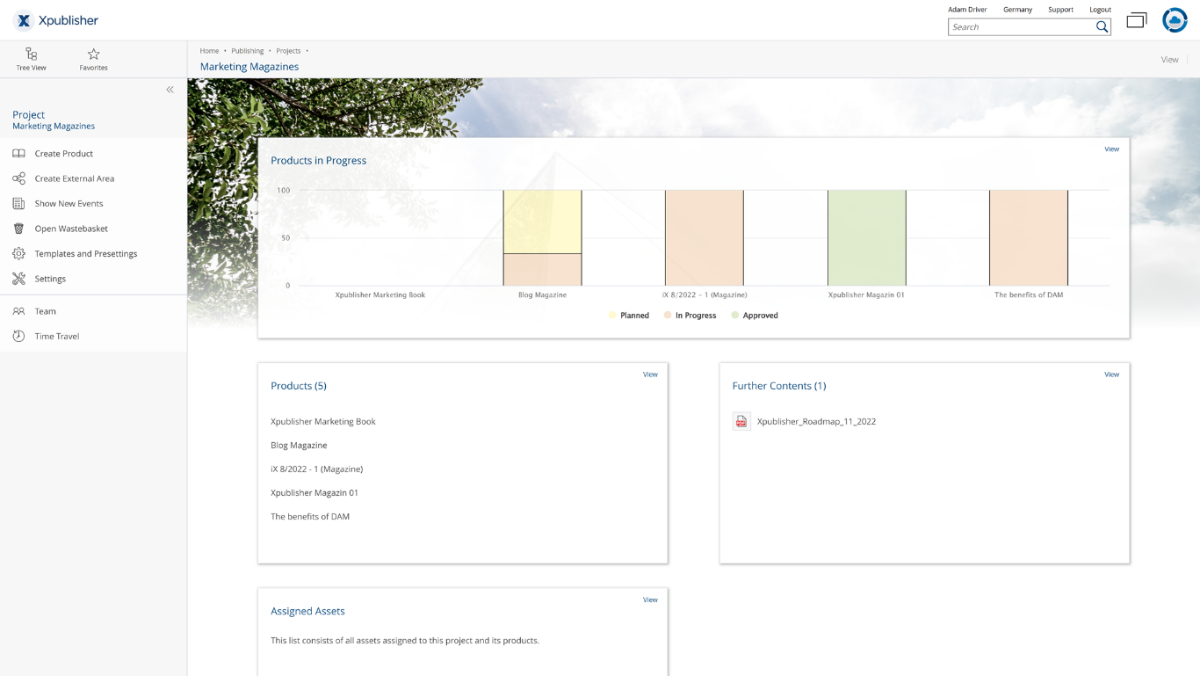Projects
A project consists of one or more products. This allows you to build a hierarchical structure according to your internal company project and product structure. For example, book series could be organized as a project, the books contained therein as subprojects, and in turn the issues or different output formats (ePub, paperback, ...) as products.
Note: Since projects are based on the concept of Fabasoft Cloud Teamrooms, you can manage access permissions granularly on a user, role, or team basis similar to Teamrooms. More detailed information on teamrooms can be found in the general Fabasoft Cloud user help to the chapter "Collaboration with Teamrooms: new window".
Create Projects
To create a project, proceed as follows:
- Navigate to your Publishing dashboard.
- Select the "Create Project" action from the tool area.
- Set the following metadata:
- Name
Defines the name of the project. - Project Type
Defines the project type of the project. Project types are preconfigured by App Administrators and specify the products that are created in this project by default and can be added. - Tags
You can tag your project with the tags preconfigured by administrators.
- Name
- Click on "Next".
Note: To be able to create projects, at least one project type must be available for selection. The creation of project types (see chapter "Project Types") by administrators is therefore a necessary prerequisite to create projects.
Project Dashboard 
The Project dashboard is the access point for all the products belonging to a project and their content. As an app user, clicking a project on the Publishing dashboard takes you to this project's dashboard.
Areas
The project dashboard is divided into the following sections:
- Products in Progress - Chart
Displays the 10 most recent products of this project that are not yet completed. - Products
Displays the products within the project that you have access to. - Further Content
Displays accompanying material that has been assigned to the project. These are not relevant to the creation of the product, but can be, for example, manuscripts, agreements, correspondence, contracts, or similar. - Assigned Assets
Displays content from Digital Asset Management that has been assigned to the project. These can be found and used when users later create products. - External Areas
Displays the external areas in a list that you have access to.
Note: This area is displayed only if external areas exist.
Note: More information about "Further Content", "Assigned Assets" and "External Areas", as well as the actions available there, can be found in chapter "Other Areas within the Product Context" and can be transferred analogously from the product to the project context.
Actions
You can perform the following actions:
- Create Product
You can create a new product based on a defined product type that is defined for this project in the app configuration. - Create External Area
You can create a new External Area intended for collaboration with external users who perform services for the project. - Show New Events
You can view changes and events for the current project. - Templates and Presettings
An App Administrator or a user who has "Full Control" can define templates and presettings explicitly for the current project. - Settings
You can set general properties of the project. - Team
You can manage access administration to the project on a user, role, and team basis. Access settings are inherited from the parent project to the products it contains, but can be adjusted there. - Time Travel
Time Travel allows you to view, compare, and restore versions of objects in the past. You have the ability to transparently track and undo changes. In the project context, for example, you can track when a project was created, which users were authorized to it, when which products or content were created, and who made these changes.
Note: Which of these actions are displayed to you and the extent of the underlying functionalities and setting options behind them depend on the access rights you have been assigned in the project.